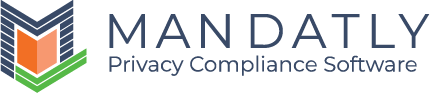Create and Manage new Users
Users are the people at your organization given access to work in Mandatly Software.
Navigation to Users:
Go to Administration from left menu -> Users
- For adding new user, click on the "+Add" button.

- A pop-up will open to create a new user by inserting data in all the required fields.

- You need to determine the right set of people for various responsibilities.
- Predefined Roles are provided by Mandatly inside Roles tab that can be leveraged based on the specific requirements.
- You can select multiple roles for an individual as well as multiple individuals for a role.

- Click and select the roles required, then click on the “Save” button.
NOTE: The system contains roles for all the modules, some of which might not be relevant for your requirements.
Determine:
|
Right people for the below roles |
Description |
|
Admin (Super Admin) |
One with the ability to administer the system. |
|
User Admin |
One with the ability to manage groups, roles, and users. |
|
System Configurator |
One with the ability to define system configurations. |
|
System Owner |
One who owns the system and its data. This includes the following abilities:
|
|
DPA |
One with the ability to lead the privacy management program. This includes review of the assessments, processing activities, workflows and DSAR response. |
|
DSAR Admin |
One with the ability to check and update the end-to-end Data request flow including identity verification, data discovery and providing response to the data subject. |
|
Cookie Admin |
One with the ability to configure the cookie banner for the website. |
|
IT Owner |
One with the ability to provide technical information of the system i.e., one who possesses all the technical information of the organization. |
|
User |
One with the ability to create system or respond to assessments. |
|
Process team |
One with the ability to handle processing activities. |
Next Step:
- Verify your email to get started
- Login to the Application
Relevant Resources: