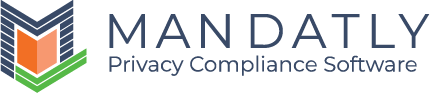Create a new Cookie Banner
Websites section under Cookie Compliance Module is where you can add all your websites for scanning and banner configuration.
Navigating to Websites
Navigate to Cookie Compliance from the side menu and click on Websites.

If you are adding a website for the first time you will see the screen as shown below. Click on the + Add New Website button to add your website URL.
If you want to add more websites for scanning and banner configuration then click +Add button.

When you click on the add button then you will be redirected to the add website banner pop-up as shown below.
Step: 1
Enter your domain URL
Note: You can copy the banner style and content from your existing website as shown above. If you add more than one website, then this option will be displayed.
Step: 2
In the next step select Banner Rule (Banner Rule defines the different banner templates to be displayed for various Region, Country, and State) to apply on the website.
You can customize default banner template by selecting the Banner position and theme as shown below.

Step: 3
Now, the last step is to insert the Banner script code in the <head> section of your website as the first script before all other scripts. This script needs to be inserted at every page where you want to show the banner.
Scanning will start automatically at this step.
After completion of wizard, you will be redirected to the advanced settings of Cookie Banner.
Next Step: