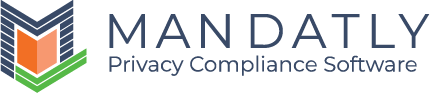Processing Activity Level Fields
Add Group
To add group, click on the + Add Group button.

Fill in the required details:
- Group Name: Enter the name of the group you want to create.
- Description: Enter the short description of the group. It will be displayed below group name in the processing activity additional information tab.
- Tooltip: Enter the meaning and purpose of this group here. It will be displayed as tooltip on group name in the processing activity additional information tab.

Click on the Save button.
Add Additional Field,
To add a new field, click on the + Add Additional Field button.

Fill in the required details:
- Key Name: Enter the name of the group you want to create. This name will be used for internal purposes.
- Display Name: Enter the display name of the group you want to create. This name will be used for display purposes.
- Tooltip: Enter the meaning and purpose of this field here. It will be displayed as tooltip on field name in the processing activity additional information tab.
- Group: Choose the group name you want this field to be displayed in.
- Control Type: Choose the control type for input of this field such as multiselect dropdown, single select dropdown, etc.

Click on the Save button.