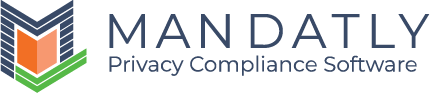User Management
Navigation to User Management:
Go to Administration from left menu -> Settings -> User Management
Manage your Session timeout control and other settings here.

|
Use security captcha on login |
Captcha helps protect websites from spam and abuse and it is a turning test to distinguish between human and bots. |
|
Session Timeout Control |
|
|
Session Time Out Control Enabled |
An expiration warning is displayed if a user does not interact with the Application for 15 minutes. The user can remain logged in by responding to the warning. |
|
Timeout Second |
This is the time in which the session will be expired. Session will last for 15 minutes without interaction. |
|
Countdown Modal Wait Time (Seconds) |
This is the time for which expiration warning will be displayed to the user. The user can remain logged in by responding to the warning. |
|
Other Settings |
|
|
Email confirmation required for login |
User receives an email verification link on the registered email address to make sure that the user is not signing up with a fake email or wrong email address by mistake. |
|
Profile |
|
|
Allow users to use Gravatar profile picture |
A gravatar allows you to unify your identity on the web, since it follows you everywhere. |
After changes, click on the “Save all” button to save the settings or continue to configure other settings.
Next Step: