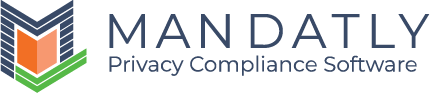Customize Preference Center
Preference Center helps you to set up category wise preferences and manage cookies. Preference Center gives your website users an option to consent group of cookies based on the Cookie Categories.
You can configure the default Category List in the Preference Center from Cookie Categories.
Navigating to Preference Center
- After configuring Scanning, next tab is Preference Center.
|
Note: Cookies in this section will be displayed only if the website scan gets completed. |

Add Cookie Category:
Add the cookie category by clicking on ![]() icon.
icon.
Fill in the details, set configuration and click on the "Save" button.
- Internal Name: This name is the category name by which this category will be recognized all over the module.
Note: Once the user adds the internal name, then it cannot be changed later. This Internal name category is also used in manual blocking method for prior blocking of cookies. - Display Name: This name will be displayed to the users on the cookie consent banner of your website.
- Category Id: This Id is used while blocking the third-party cookies manually or using any third-party integration. This Id denotes the cookie category in the category attribute.
- Always Active: User cannot deny this category from banner.
- Default Consent: This category will be active by default in the banner, but user can inactivate this manually.
- Visible: Choose the visibility rule of category as "Always" visible on your banner or "Never" or "Only if cookie found in this category".
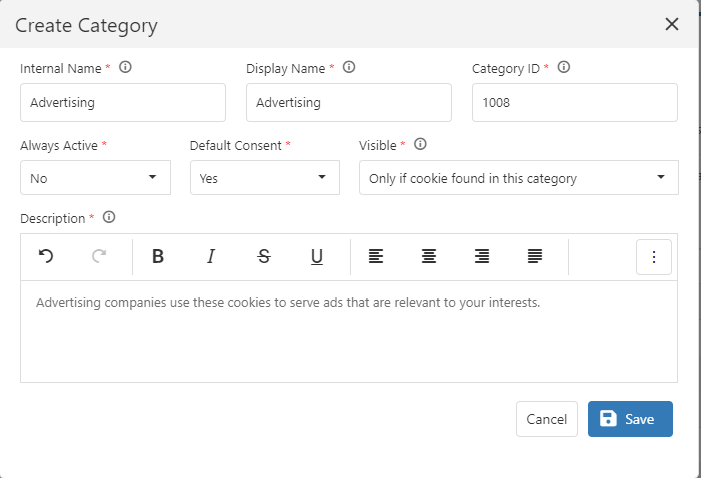
Similarly, modify the cookie category details by clicking on ![]() icon.
icon.
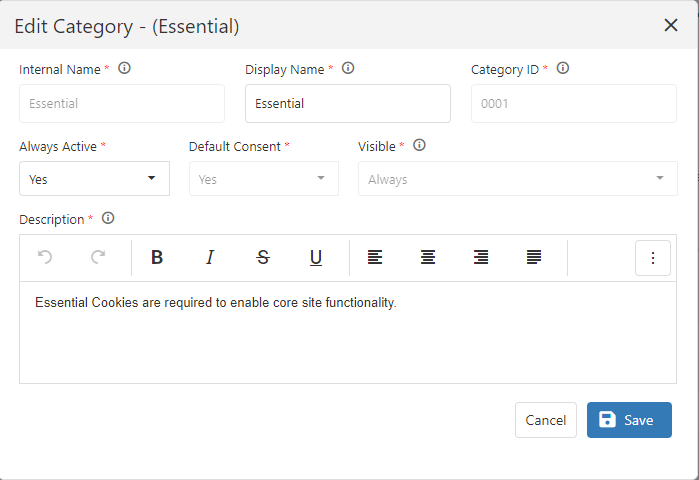
You can add cookie manually by clicking on this ![]() button.
button.
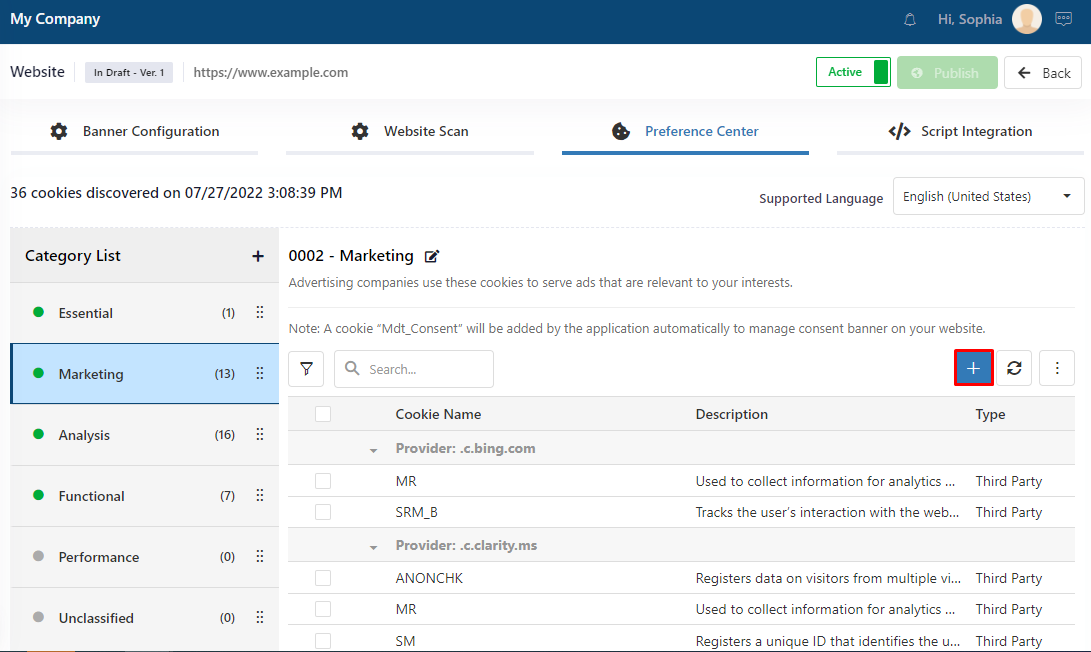
You can also edit, update category, and delete Cookie name by clicking on the button displayed at the right upper column of the grid.

You can also update category of multiple cookies together by selecting the cookies and clicking on Update Category button .

Select the cookies from the list and click on ![]() icon to update the cookie category.
icon to update the cookie category.
Update personal dictionary: You can save your changes to personal dictionary. If this cookie is found in future scan of any website domain, it will be updated in accordance with the cookie dictionary.
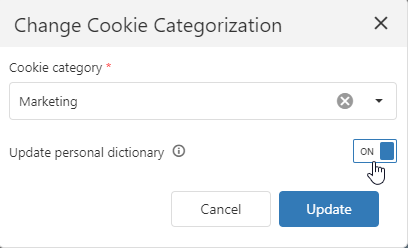
You can edit name, description, and category of cookie in your Personal Dictionary.
|
Note: Any changes made in the category and description of cookies from preference center will remain intact for all the future scans of that website domain unless it is inconsistent with the personal dictionary. |
Next Step:
Relevant Resources:
- Update Personal Dictionary
- Configure Cookie Categories