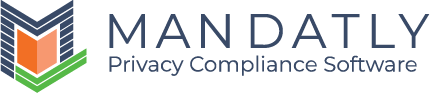Scan your Website
Website scan helps you see the scan status of your domain, along with the feature of configuring scan settings.
Navigation to Website Scan
After Configuration of Banner, next tab is Website Scan.
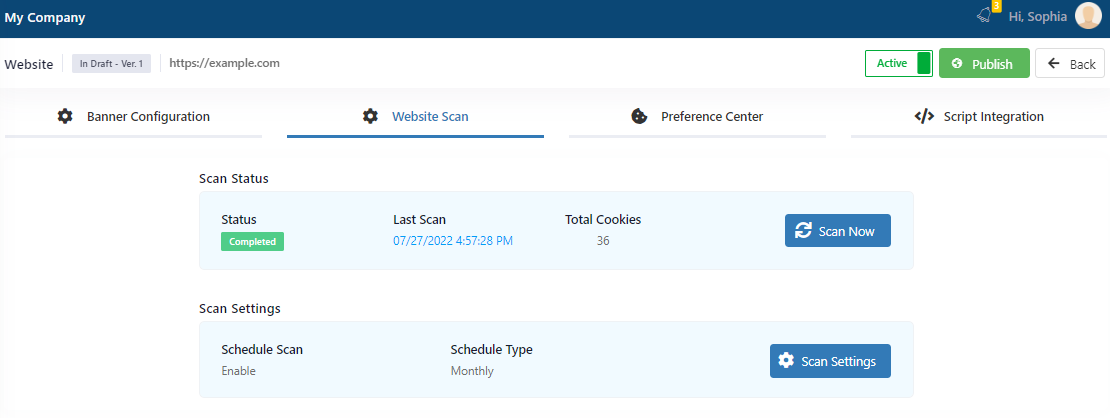
Scan Status
You can see the status of your last scan and the cookies found in that scan under Scan Status.
Manual Website Scan: Scan the Website manually anytime by clicking on “Scan Now” Button.

|
Note: Time gap between Manual scans depends upon your license but normally there needs to be a minimum of 24-hour gap between two manual website scans. |
Scan Settings
You can see your automatic scan schedule and configure the scan settings.

For scanning configuration click the button of Scan settings which includes following:
- Scanning of Sub Domain and Direct Pages along with their priority and allocation of pages within the max web pages allowed.
- Schedule of automatic scanning.
- Authorized person’s email address for mailing the Cookie Scan Result.
- Auto Publish after Scan Finish and reconsent of website users after latest publish.

Scan Page limit
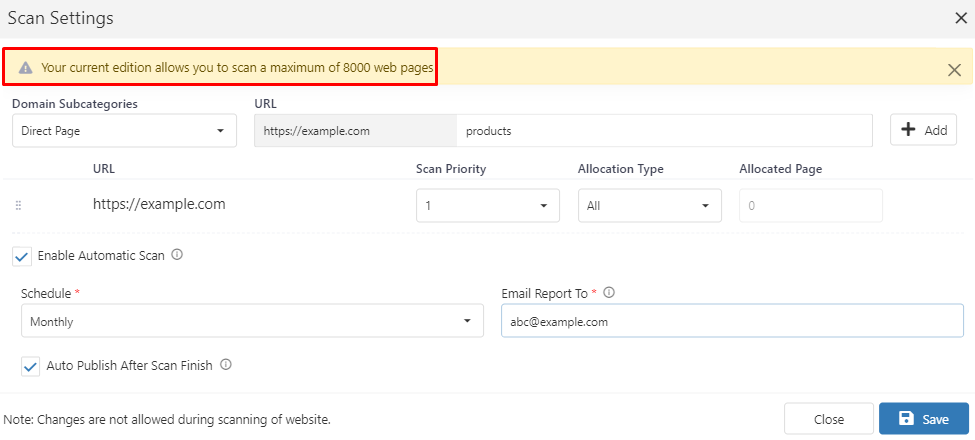
|
Note – Maximum number of pages available for the scan is limited based on your subscription. For increasing the number of maximum web pages for scan, contact your administrator to upgrade the edition. |
Sub Domain or Direct Page
Our scanner scans all the direct pages and sub domains of your website orderly up to the maximum number of pages allowed based on your subscription. This functionality allows you to set the priority of subdomain and direct pages while scanning.
Add Sub Domain
A subdomain is an additional part to your main domain name. Subdomains are created to organize and navigate to different sections of your website.
You can manage your subdomain here. Adding Sub Domain here is intended for scanning it along with main domain.
For adding Sub Domain:
- Go to Domain Subcategories.
- Select Sub Domain.
- Enter your Sub Domain page name.
- Click on the +Add button.
- Configure its scan priority.
- If you want to scan custom number of pages in any Sub Domain, just select the Allocation type as Custom and set the Allocated Page as per your requirement.

Add Direct Page
Direct page is required in case the page link is not maintained in order or you want to set the custom priority of scan pages.
You can add any Direct Page URL of the website here for scanning.
For adding Direct Page:
- Go to Domain Subcategories.
- Select Direct Page.
- Enter your Direct Page name.
- Click on the +Add button.

|
Note: You can implement your main domain banner in sub domain as well. Cookie Banner will be visible on every Direct Page and Sub Domain page of your website only if the script is implemented. |
Enable Automatic Scan:
Auto Scan: Enable automatic cookie scanning of your website in a fixed time interval.

Schedule: Schedule the scan of your website from the dropdown as "Daily, Weekly, Monthly, Yearly, etc."

Email Report To: Enter the authorized person's email address for receiving cookie scan results. Multiple recipients can be separated by a semicolon (;).

Auto Publish After Scan Finish
If any cookie difference is found from Previous Scan result, then the website will be auto published and the live cookie banner on the website will be updated with the latest changes.

Reconsent of website users:
Whenever any changes are made in the Banner, then collect the consents of the existing visitors again on their next visit to the website.

|
Important Note:
|
Next Step:
Relevant Resources: