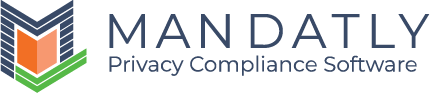Identity Verification
The first step of DSAR processing is to verify the identity of the requestor. The Data Protection Team shall check the identity of all the requestors making a DSAR to ensure information is only given to the person who is entitled to it.
The Identity Verification steps allow you to update the verification status of a data subject. You can also ask the data subject for additional information and attach it to the additional information section.
Navigation to Identity Verification Step
- A task to perform Identity Verification is created in My Inbox, click on Take Action button to proceed.

Or - An email is sent to the authorized person to perform the identity verification task.

You will be redirected to the following screen.
Add: Add the verification comments for the request. Select the suitable verification method, status of identity verification step, add relevant comments and click on the Save button.
Mostly in this case, Manual verification is required if there is other information requested for identity verification.
Verification methods:
Status:
Following are the status that you can add from the verification comments box.
Additional Information
Click on the Add button to insert the additional information and attach any required document.


Click on the View Request button to check the previous DSAR requests raised by the same requestor.


Upon the completion of identity verification process, the request can be Approved or Rejected.
Approving the request:
If the identity verification step is successful, click on the Submit button to move to the Data Discovery step.

NOTE: Identity verification can be “Submitted” only after the status is updated as “Verified”.
Confirmation box will open, click Yes to proceed or No to cancel.

Rejecting the Request:
If the identity verification step is unsuccessful, click on the Reject button to reject the request.

Confirmation box will open, Click Yes to proceed or No to cancel.

Enter Rejection Comments, add attachment and Click on the Save button.

NEXT STEP: