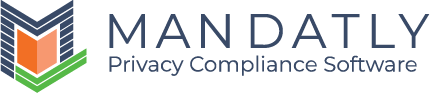Data Discovery
Data Discovery lets you configure the systems and fetch information needed for the fulfillment of the request. System owners are assigned the task of fetching information.
All the systems are auto-discovered here based on the compliance, requestor type and request type.
Navigation to Data Discovery
- A task is created in My Inbox to Review and approve responses for all systems.

Or - Step owner receives an email notification to review the data discovery step.

You are redirected to the screen below.
System Review
Automated System Review
System with Automated configuration will automatically fetch and provide response using APIs.

Manual System Review
An email is sent to each system owner to fulfill the system review request as per the predefined instructions.
Navigation to System Review
A task is created in My Inbox to Review and fulfill DSAR for the respective system.
Or
System owner receives an email notification to review the system.

You will be redirected to the below screen.

During System Review, System owner can Approve, Reject or Reassign the request.
Click on the +Add button to add Comments and attach the file containing the information requested.
Add comments, attach file as per the need and click on the Save button.

Approving the system under review:
Click on the Approve button to approve the system for further process.

Rejecting the system under review:
Click Reject if system is not related to DSAR request


Reassigning the system under review:
Click on the Reassign button to assign the DSAR request to another user.


Once the system review of all the systems is done, you can either Approve or Reject the Data Discovery Step.

Click on the Submit button to head to Review & Response step.

Click on the Reject button to reject the Data Discovery step.

Confirmation box will open, Click Yes to proceed or No to cancel.

Enter Rejection Comments, add attachment and Click on the Save button.

NEXT STEP: