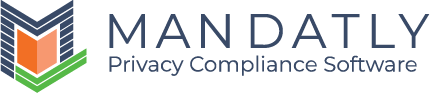Review and Response
Review and Response allows you to attach and review files, choose a response template/prepare a custom response, and respond to the data subject.
Navigation to Review and Response step
A task is created in My Inbox to Provide response to the data subject.

Or
Step owner receives an email notification to review the system.

You will be redirected to the below screen.

To prepare and send response to requestor, follow the below steps:
- To send the system review attachments to the data subject, just select the file and click on the Send to User button.
You will be redirected to the below screen where you can communicate with the data subject if additional information is needed, send a response, solve the query, etc.

You can send the response with the Mandatly’s pre-defined email template or write your own.
Select the Mandatly’s pre-defined Email Template and it will auto populate the subject and body of the e-mail.

Click on the Add File button to attach documents in response.

Click on the Send button to send the response to requestor.

Click on the Complete button to update the status of the request to Completed.