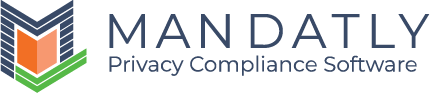Create your Banner Content
Banner Content tab lets you set the content of the Banner body, Your Privacy tab and title of all the buttons to be shown on your Consent Banner.
Navigating to banner content:
After configuring Banner Design, the next tab is Banner Content.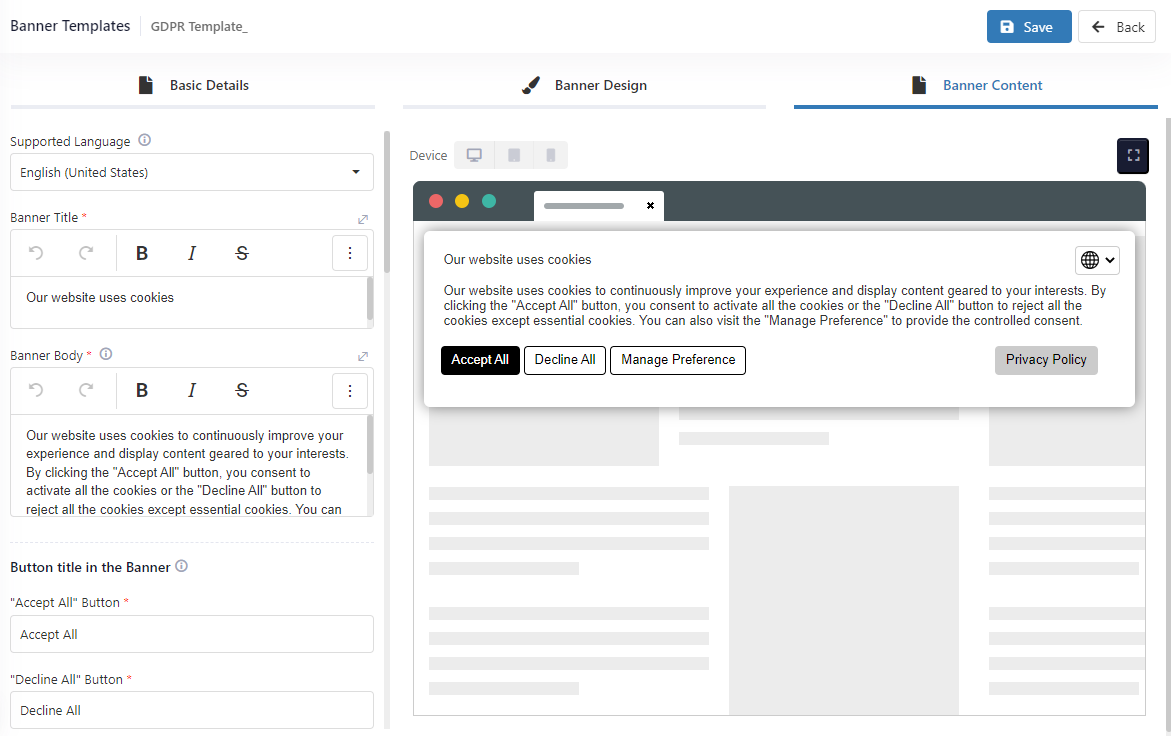
Modify the content of the main banner body. You can also add link of Privacy Policy or any other link in the banner body by selecting the Link option from ![]() icon.
icon.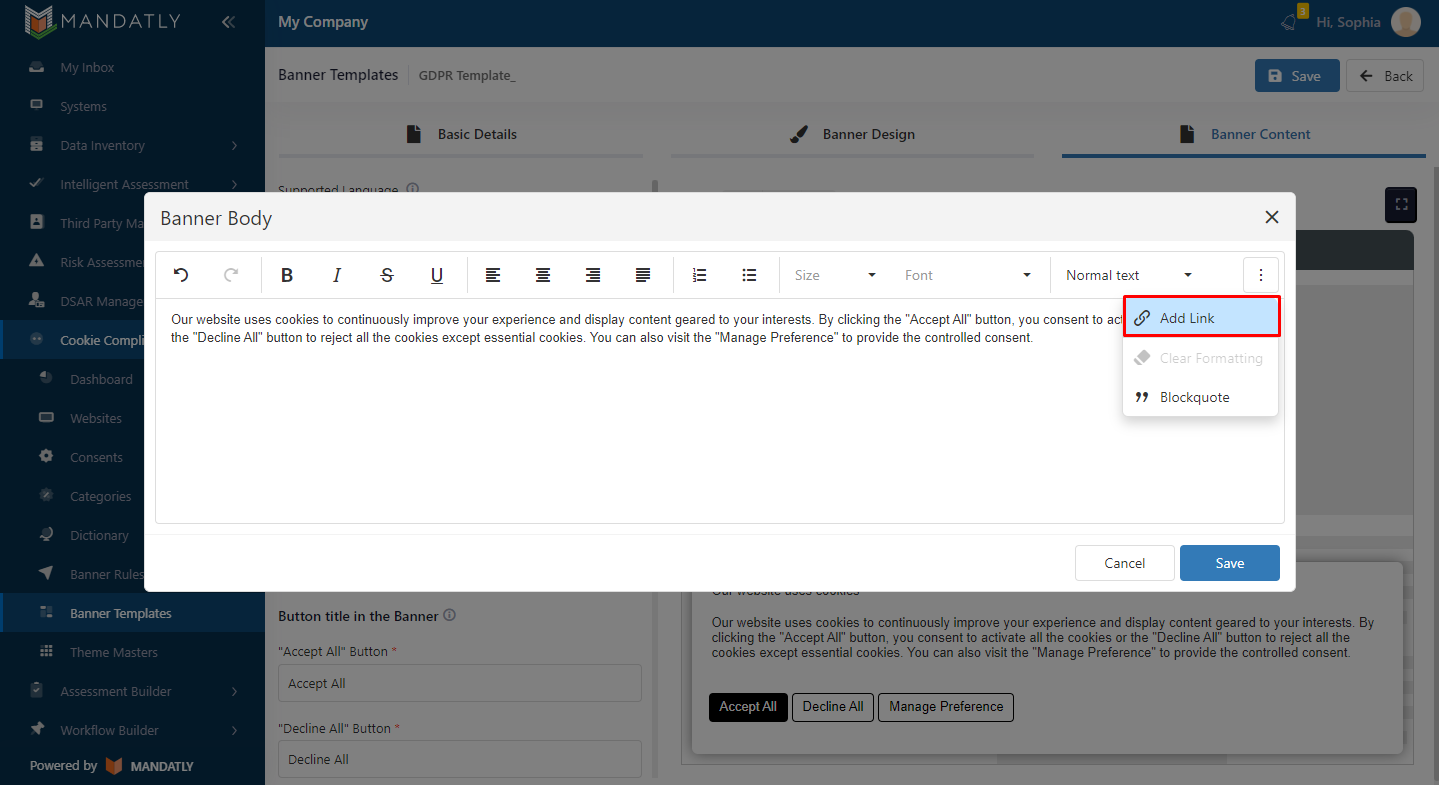
GPC Signal Detection Message on Default Banner:
This message will be shown on the banner when the GPC signal is detected.
Settings for GPC Notice:
Personalize the Banner Title and Banner Body for the GPC notice, which will display upon detecting the GPC signal.
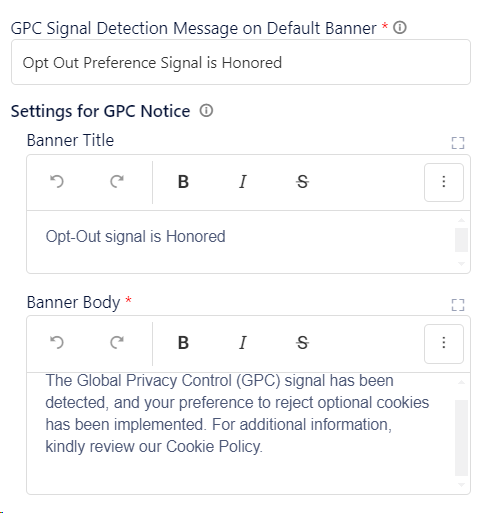
Rename the Button title in the Banner and Preference Center. 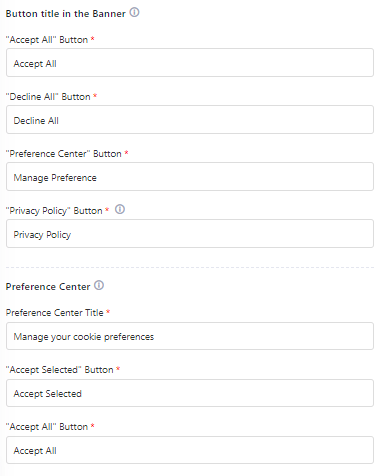
Modify the button title or content of "Your Privacy" section in the Preference Center.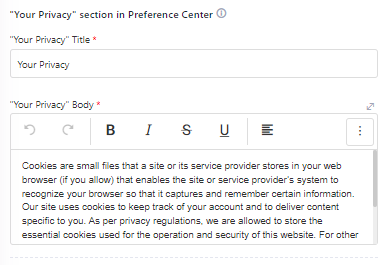
Floating Action button Tool tip Text: This section allows you to change the button title. This title will be visible when the visitor hovers on the cookie icon.
Relevant Resources:
- Create a new Banner Template